Managing an editorial workflow with Jira
Technical writing projects like product documentations, marketing content or technical blog articles usually follow some kind of editorial workflow. Depending on the size of the project, this can be either rather simple or more elaborated. Certain activities should be performed as part of a writing project. Examples are:
- Identify the requirements
- Develop an outline and plan
- Writing
- Review and edit
- Delivery
The status of the document or text will probably change from a draft to a published version, with a varying number of steps in between. If you work in a team and everyone works on a different part of the documentation, the project manager needs a way to track the progress. That’s also true for other writing projects like a blog.
Using a Kanban board to track the progress of a writing project
A Kanban board provides a good overview on how many tasks are currently in which step of the process. A simple Kanban board consists of the following steps:
- Backlog
- To-do
- In progress
- Done
It can also be adapted to a more elaborate editorial process by adding the corresponding columns, for example:
- In review
- Approved
- Published
There are several good project management applications that contain configurable Kanban boards: Zenkit, Trello, Asana—just to name a few. Most of them already provide a template for an editorial workflow or an editorial/content calendar.

Why would Jira also be a good tool for a technical writing project?
Jira is a great tool for managing software projects, especially agile software projects. It supports agile workflows and the corresponding issue types like epics and stories. Many companies use Jira for their agile software projects. But what about technical writing projects? If you write software documentation for a software project that you manage with Jira, it would be good to also use the same tool for managing the documentation process. Of course, you can create Jira tickets for your documentation in your already existing software projects, either as a separate story or a subtask.
Another alternative is to create a new documentation project in Jira. There is even a template available for it. This works follows:
-
Create a new project in Jira. To be able to use the content management template, the project type must be Classic project.
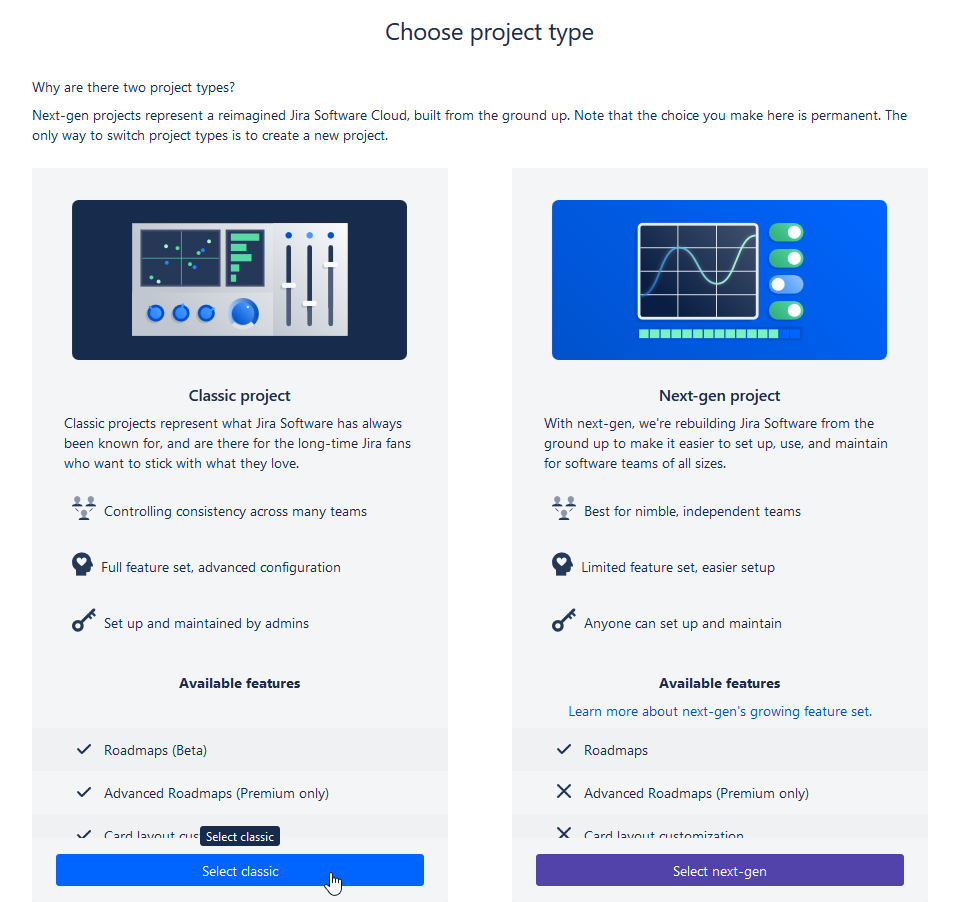
-
After selecting the classic project type, enter a name and key for your project (the key will be used as a prefix for your issues to easily identify the project they belong to). Then choose a template. Because I have already created a documentation project before using this template, the content management template is already selected. If this is not the case on your Jira site, select another template by clicking on Change template.
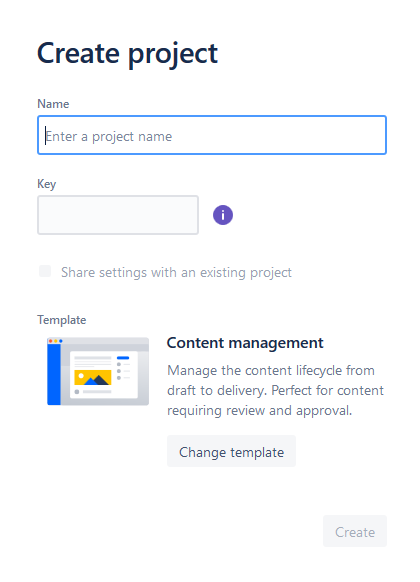
-
Create a business project instead of a software project by selecting the Business option from the drop-down menu.
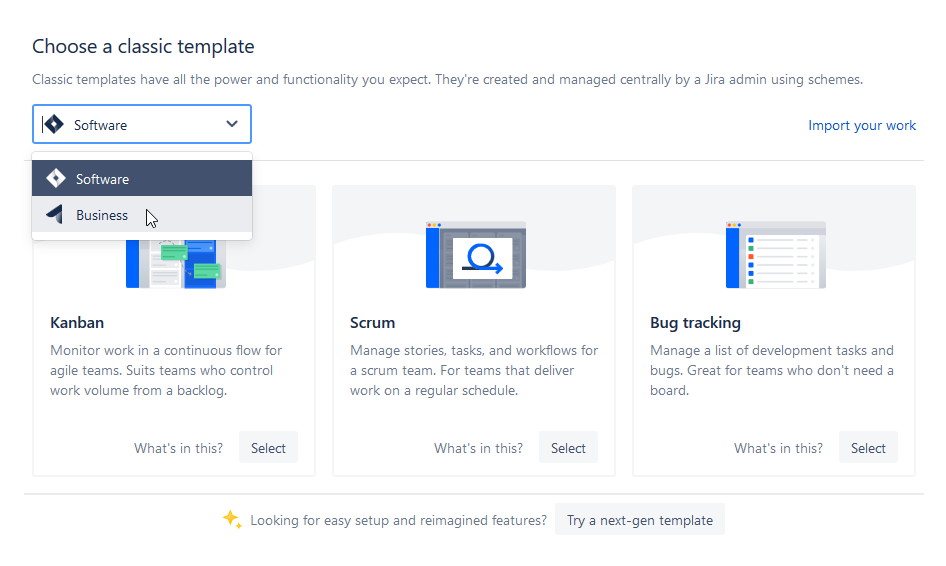
-
Select the Content management template.
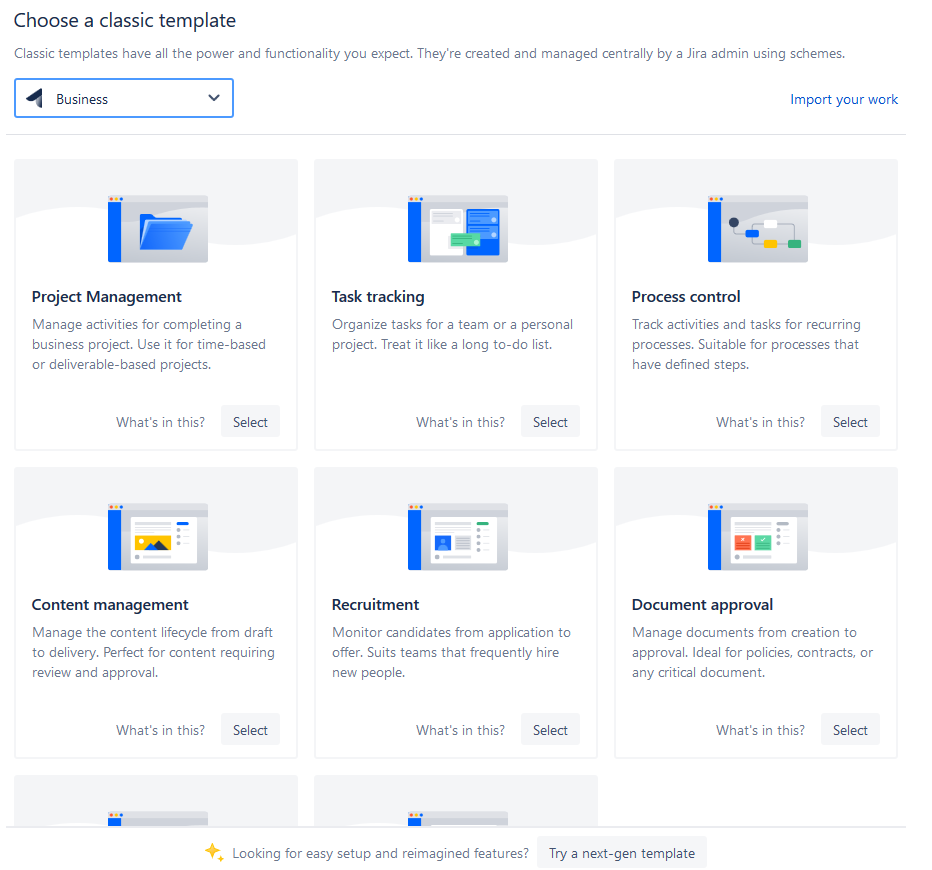
-
After creating the project, the corresponding Kanban board will contain an editorial workflow that is ready to use.
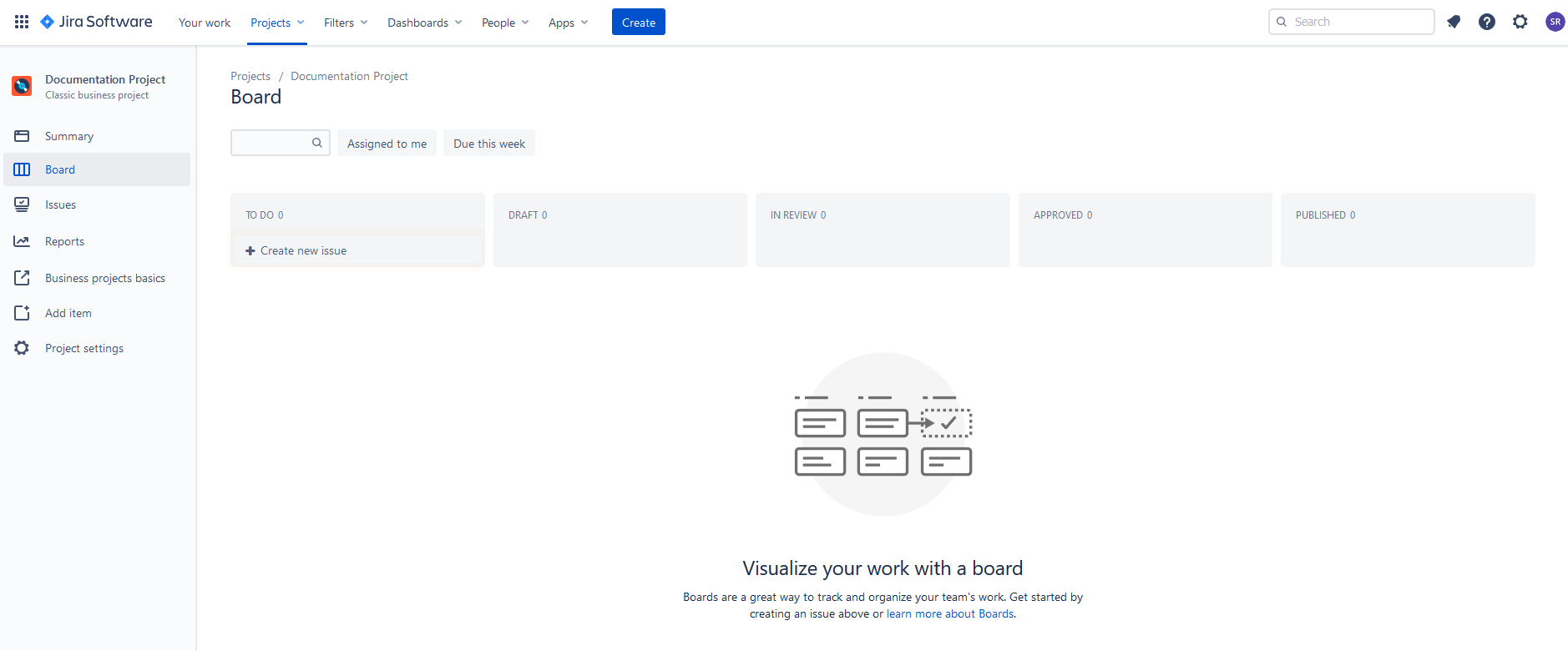
In the project settings you can add other issue types and custom fields as necessary. You can also change the workflow, for instance by inserting more steps.
Disadvantages of using Jira documentation projects and workarounds
At the first glance this looks great. But unfortunately there are also some disadvantages.
- In contrast to a software project, there is no backlog, just the Kanban board. A backlog is a term that is used in agile software development projects and Scrum projects. The purpose of the backlog is to collect user stories that will be implemented later during the project (i.e., in another sprint, which is a defined time frame, e.g. 2 weeks). Especially if your technical writing project is not a documentation, but for instance a blog, a backlog would be convenient for collecting ideas for future articles or content in general. As a workaround, you can adapt the workflow and add another step (e.g. “Ideas”). Another possibility would be to create an additional board.
- By default, documentation projects don’t support epics, which are used to group user stories. If you manage your documentation chapter-wise, then this is not a problem. But if you have many subchapters, assigning them to the superordinate chapter would be great. This can easily be solved by creating new issue types. In the issue types configuration you can even enable epics for your project because it’s an already existing issue type in Jira.
- Another disadvantage is that it’s not possible to configure the Kanban board. This means that in the board view you only see the title or short description, the issue number, and the assignee. Other fields that you may want to see immediately (like category or label) aren’t shown in the board view, but only when you open the issue. A workaround would be to include this information in the issue title. For instance, you can put the category (or a short key) enclosed in brackets in front of the issue name.
Conclusion
Jira is a great tool for managing software projects. But as described in this article, it can also be used for technical writing projects. What I like about using Jira projects is that they can be easily configured. You can for instance add issue types and custom fields and change the workflow. If the documentation project template doesn’t fully fit your needs, you can either customize it, or you can create another project type in Jira and configure it to match your requirements. On the Atlassian blog you can find an article on how to manage a blog project with Jira using custom fields.


